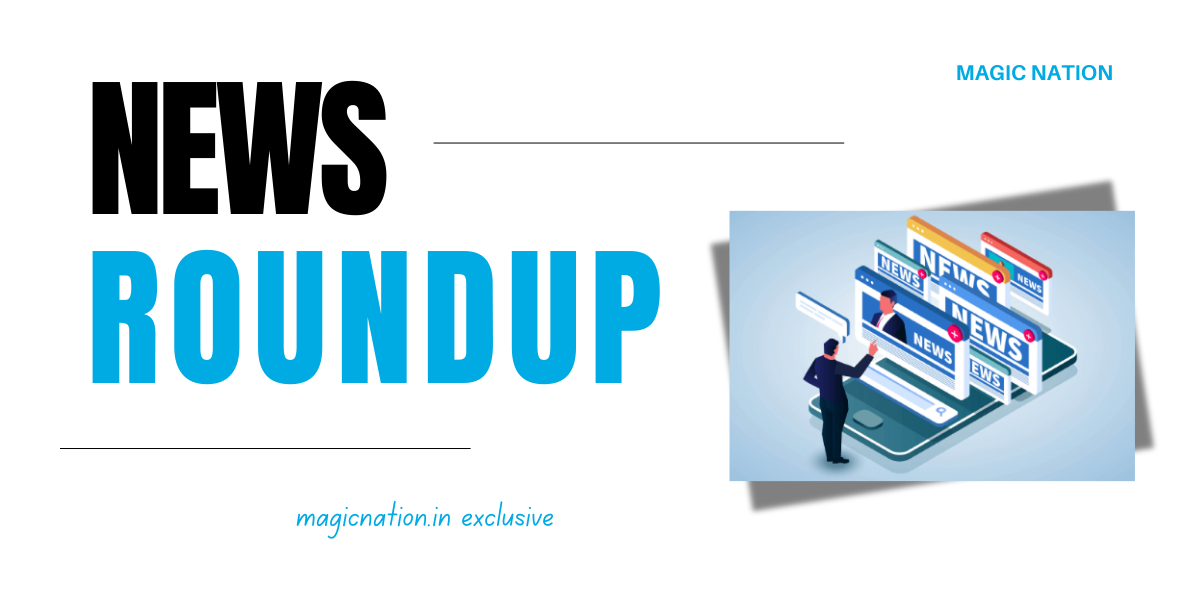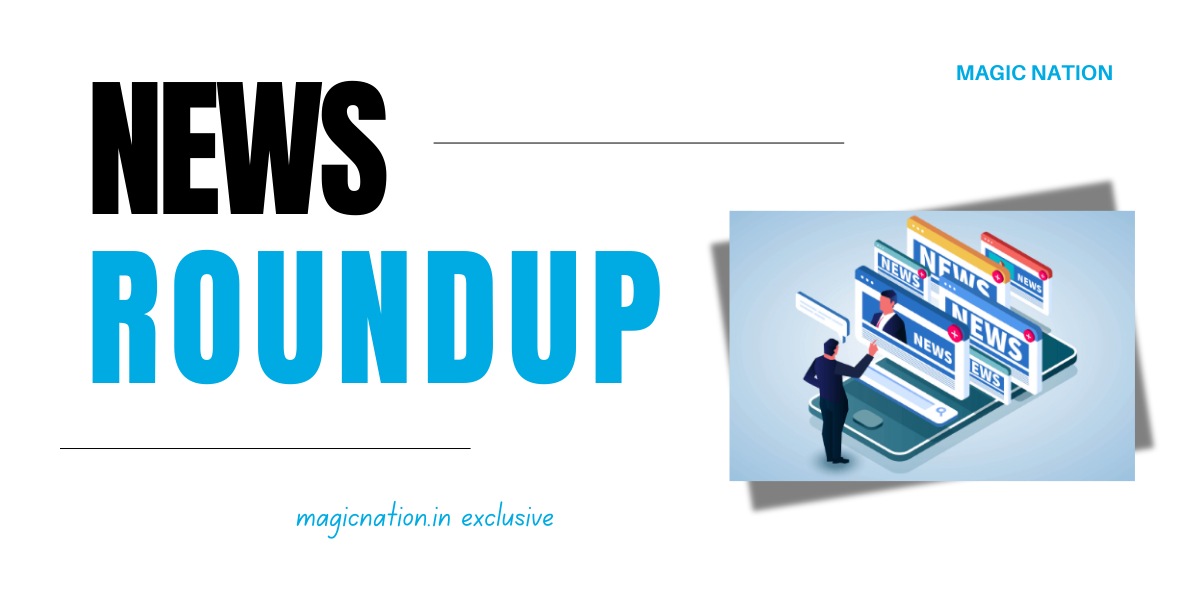Whether you're a photography pro or a beginner, Lightroom has powerful tools that can elevate any ordinary shot. Today, I'll show you how I transformed this simple photo into a stunning portrait with just a few adjustments!
Let’s dive into the magic of color grading!

Let’s start with a simple photo that looks flat and lacks vibrancy. Here's what I started with
To enhance this photo and give it an artistic look, I used Lightroom to tweak multiple settings. Here's a breakdown of the adjustments I made:

- Exposure: -0.37
- Contrast: +7
Tip: Increase exposure if your photo is too dark but be careful not to lose details. Contrast gives life to a flat image by adding separation between light and dark areas.

- Highlights: -78
- Shadows: +17
Tip: Lowering highlights recovers details in bright spots, while increasing shadows can reveal more in dark areas.

- Whites: +17
- Blacks: -22
Tip: Carefully adjusting whites and blacks ensures your image retains a natural balance between light and dark, without overexposing or underexposing any part.

- Temp: +6
- Tint: -11
- Vibrance: +19
- Saturation: +1



Tip: The right balance of color mist, temperature, and vibrance can significantly change the mood of the photo. While vibrance enhances skin tones and subtle colors, saturation affects the entire image, so use them wisely for the best effect.

- Texture: +31
- Clarity: +64
Tip: Texture enhances fine details, while clarity increases overall sharpness, giving the image a professional touch.

- Masking: I used selective masking to make the subject (the dog) stand out while softening the background.
Tip: Masking helps you isolate parts of the image you want to enhance without affecting the rest. It’s great for highlighting subjects!
Here’s the final outcome! Notice how color grading brings life and detail into the shot:

With some creativity and a few simple tweaks, you can transform a flat photo into something beautiful!
Thanks for reading about color grading techniques in Lightroom! If you found these tips helpful, please give it a thumbs up
 Feel free to DM me on Telegram: @beshramfotugrapher. I'm here to help!
Feel free to DM me on Telegram: @beshramfotugrapher. I'm here to help!Thanks,
Navraj Rathore