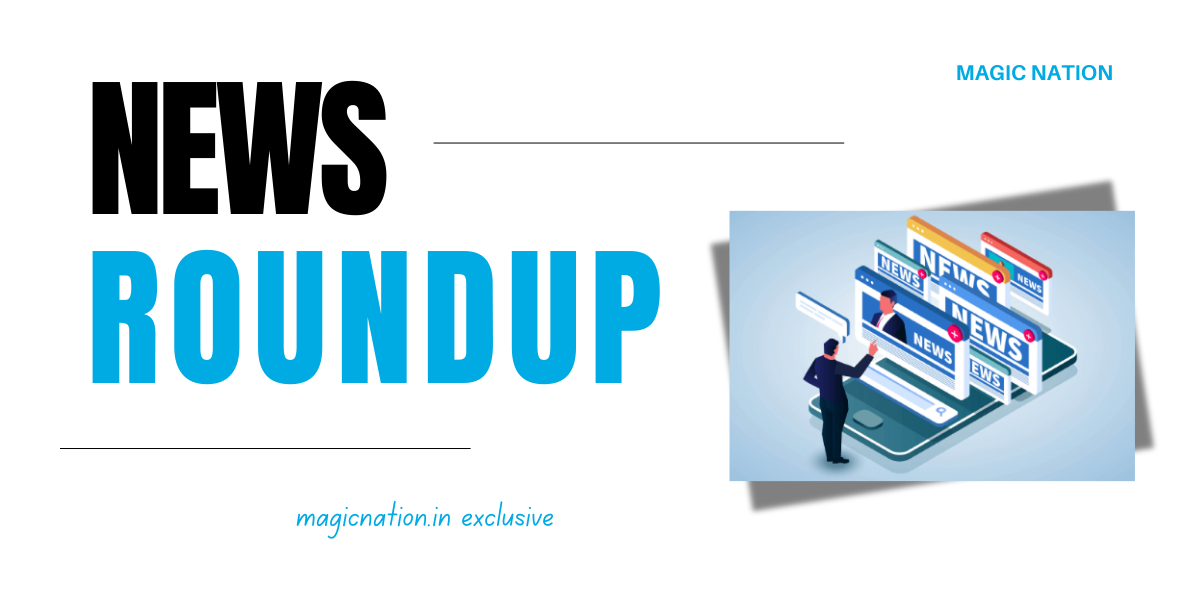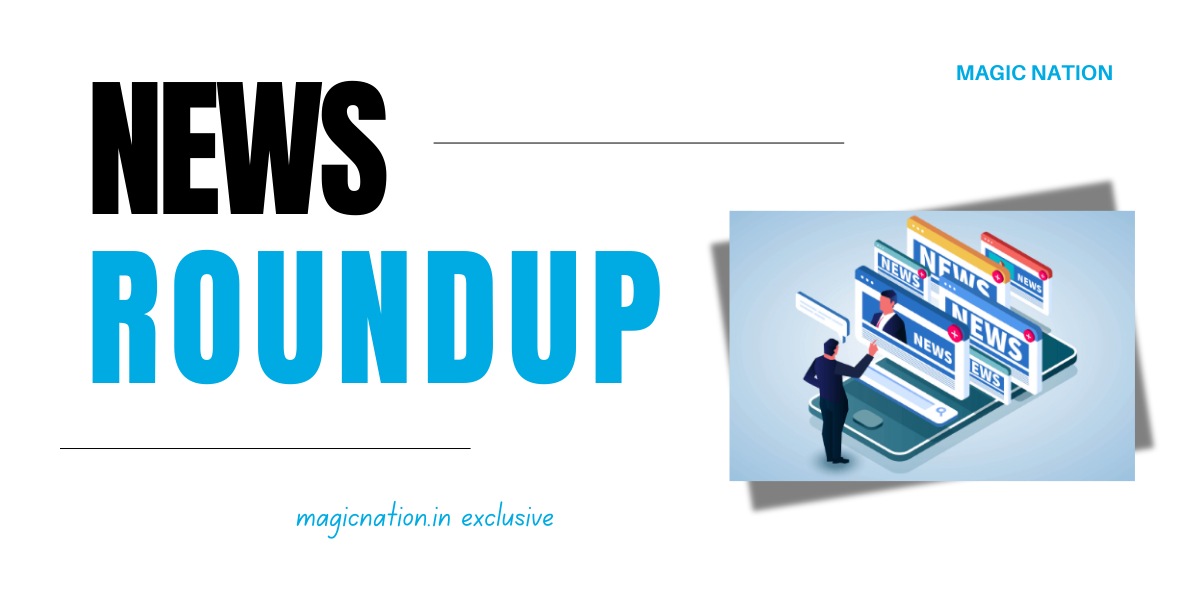Hello Explorer!
Want to upload high-quality photos and reels on Instagram without losing that crisp clarity? You’re in the right place! Instagram can compress your content, but with a few simple tips, you can ensure that your photos and reels stay sharp and stunning. Let’s dive into how you can post in high resolution with ease!
What’s the Issue with Instagram Quality?
When you upload to Instagram, the platform often compresses your files to save space. This can reduce the quality of your photos or videos, making them look blurry or pixelated. But don’t worry—there’s a way to keep that resolution intact!
Steps to Post High-Resolution Photos
- Capture in Full Resolution
Make sure to take photos at the highest resolution possible using your phone’s camera. Avoid using the Instagram camera, as your phone's native app usually offers better quality.
If you're editing your photos, ensure that you export them at full resolution. Many apps automatically lower the quality during export, so double-check the settings before saving.
- Turn Off Instagram Data Saver
Go to
Settings > Account > Cellular Data Use, and
turn off Data Saver. This setting compresses uploads, which can affect quality.
- Enable High-Quality Uploads
While posting your photos, scroll to Advanced Settings and turn on Upload at Highest Quality. This helps preserve your images' clarity.
- Strong Network Connection
Make sure you have a stable and fast internet connection when uploading. A poor connection can cause additional compression.
Steps to Post High-Resolution Reels
When filming reels, make sure you’re recording at
1080p or 4K resolution, with a frame rate of
30fps or 60fps for smooth playback.
After editing, export your reel at
1080p with a 30fps frame rate and a bitrate of at least 20 Mbps. This helps keep the quality high even when Instagram compresses it.
- Follow the Same Upload Steps as Photos
Turn off Data Saver, enable High-Quality Uploads, and ensure you have a strong network when posting reels.
Benefits of High-Resolution Uploads
High-quality uploads help your photos and reels look professional, attracting more engagement.
Clearer content keeps your audience hooked, improving likes, shares, and comments.
Sharp images help you stand out in crowded feeds, making your posts more noticeable.
Challenges to Keep in Mind
Larger files take longer to upload, so be patient and ensure a strong network.
High-resolution photos and reels take up more space on your phone, so keep an eye on storage.
Conclusion
Posting in high resolution on Instagram is easier than it seems. By following these simple steps, you can ensure that your photos and reels look their best, keeping your audience engaged and your feed looking professional. Remember, it all starts with capturing and exporting your content in the best quality possible!
Thanks for reading! If you found this guide helpful, give it a thumbs up

and share your thoughts in the comments below. Don’t forget to hit that follow button for more tech tips and tricks to elevate your Instagram game!